Unable to update firmware on ClassVR headset
If you are unable to update firmware on ClassVR headset the Wi-Fi network they are connected to may be blocking the update. In most School network environments Wi-Fi access has been restricted for security purposes. The below information will help to diagnose this further
Please ask the site/IT Support to connect a laptop via Wi-Fi (not via network cable) to the same Wi-Fi connection as ClassVR headset are using. Then
If you are unable to update firmware on ClassVR headset the Wi-Fi network they are connected to may be blocking the update. In most School network environments Wi-Fi access has been restricted for security purposes. The below information will help to diagnose this further
Please ask the site/IT Support to connect a laptop via Wi-Fi to the same Wi-Fi connection as ClassVR headset are using. Then click on the below link:
https://status.eduverse.com/support/status.html
Please ask customer to review the results of this website. If any of the status results are not green then it is a sign that the connection is being blocked by the networks Wi-Fi restrictions. Example is shown below:
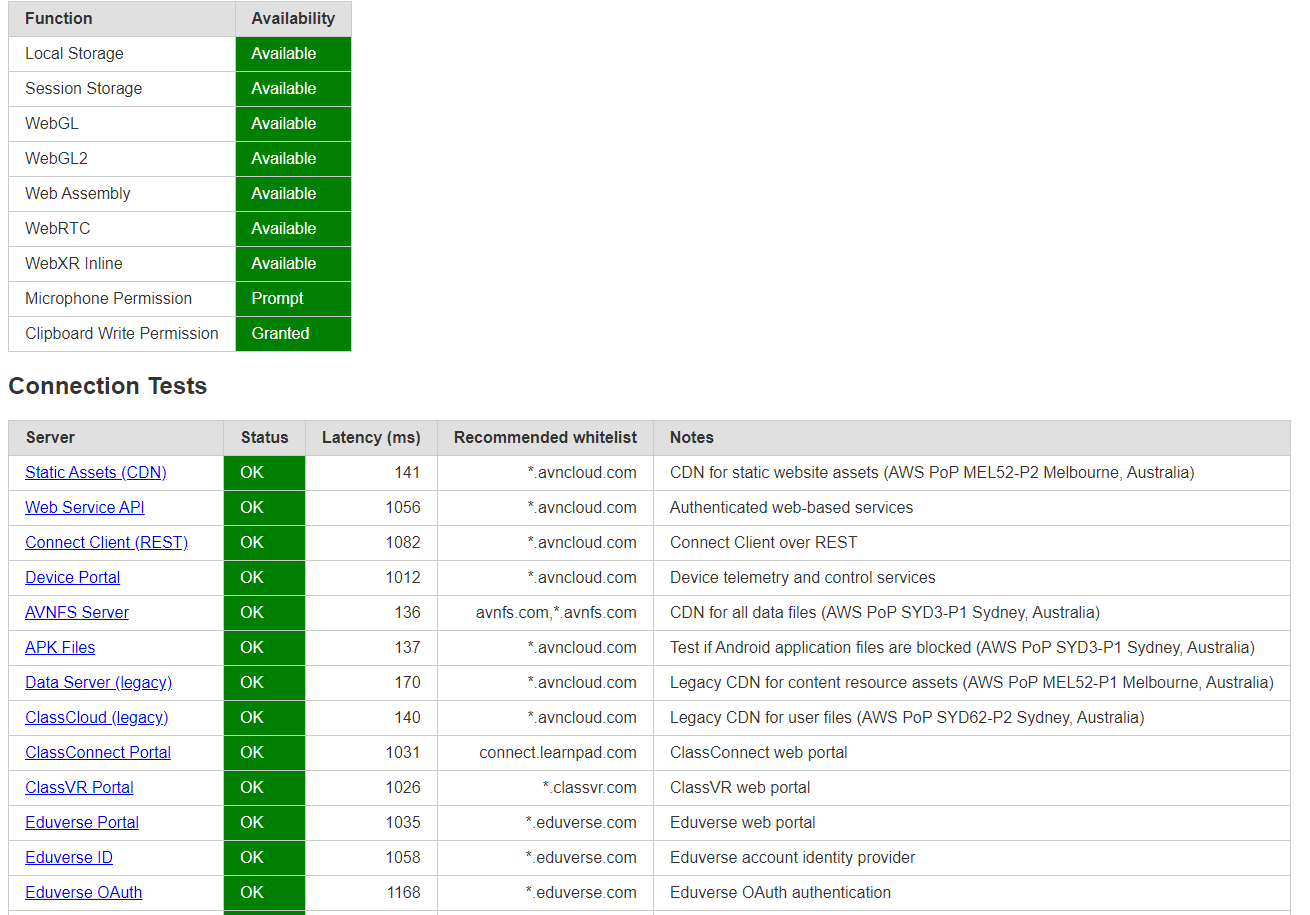
Please also refer to below links:
https://support.classvr.com/articles/classvr-connectivity-guide/
https://support.classvr.com/articles/classvr-connectivity-guide/#Network-Diagnostics
https://support.classvr.com/articles/product-technical-support-faq/
Checking connectivity on the ClassVR headsets
You can also check internet and network connectivity on the headset by selecting the information icon and then turning your head right to view below information:
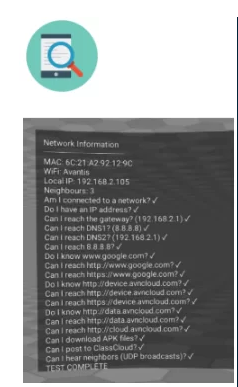
If there are any items in the list that have a red cross against them, you will need to contact the customers IT provider to adjust their Wi-Fi security settings and whitelist them. (Note that it is possible that the ‘UDP broadcast’ has been disabled by default, which results in this always having a red cross next to it)
ClassVR has also added an option named "Enable Legacy Network Mode" within the ClassVR portal
https://portal.classvr.com/classvr/login.cfm
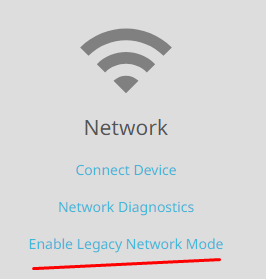
This reverts the HTTPS internal comms back to HTTP and device comms are direct to IP rather than using the DNS Rebinding
You can add proxy details using a QR code created in the ‘Quick start’ area of the administration portal https://portal.classvr.com/classvr/quickstart-qrkeys.cfm. Please note that proxy details need to added after the WiFi have been added and the WiFi symbol appears with an exclamation mark
. Wi-Fi connection
Wi-Fi connection
You can check the Wi-Fi connection status on the headset – the connectivity icon is located at the bottom of the home screen view:
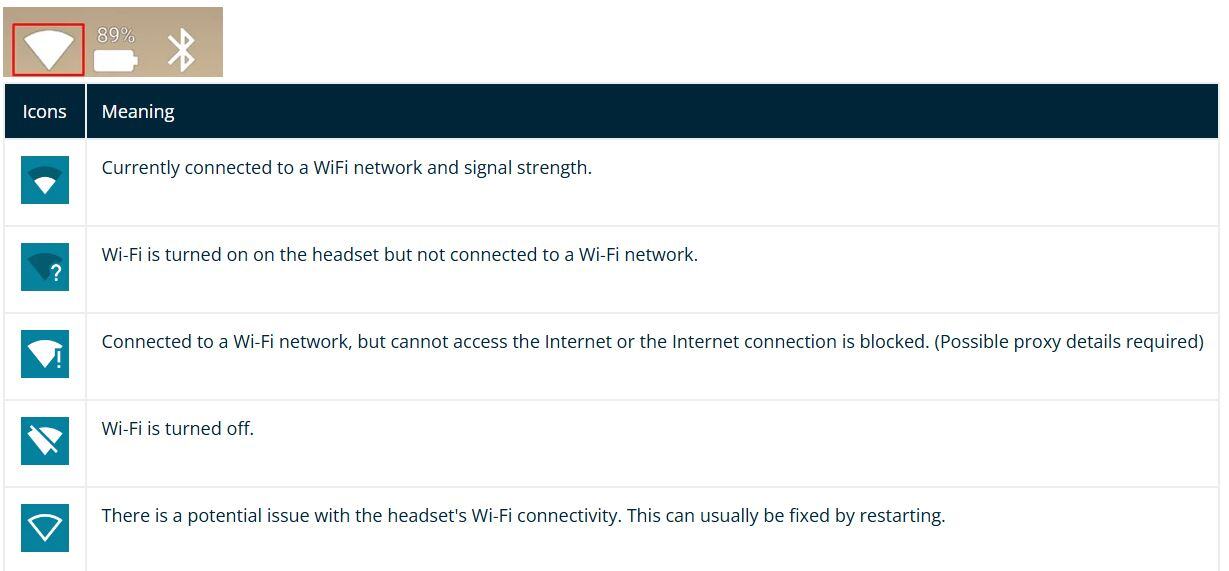 For additional troubleshooting please refer to below link:
For additional troubleshooting please refer to below link:
