IVSEC X app is showing Connect Close / Offline
When adding your IVSEC recorder or cameras to the IVSEC X mobile app if a message says "Offline" or the device status is showing "Connect close" please follow the following steps
Connect close (Example)
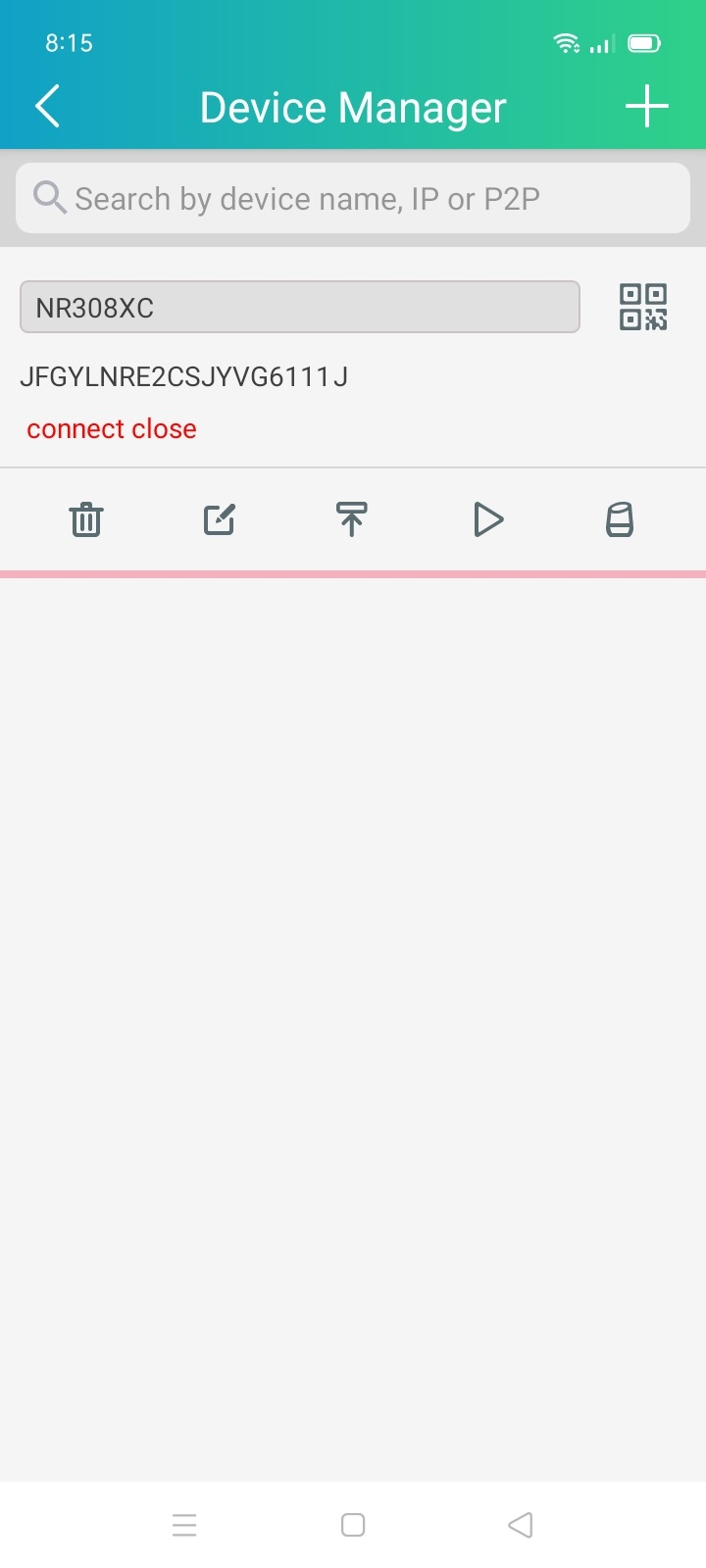
Offline(Example)
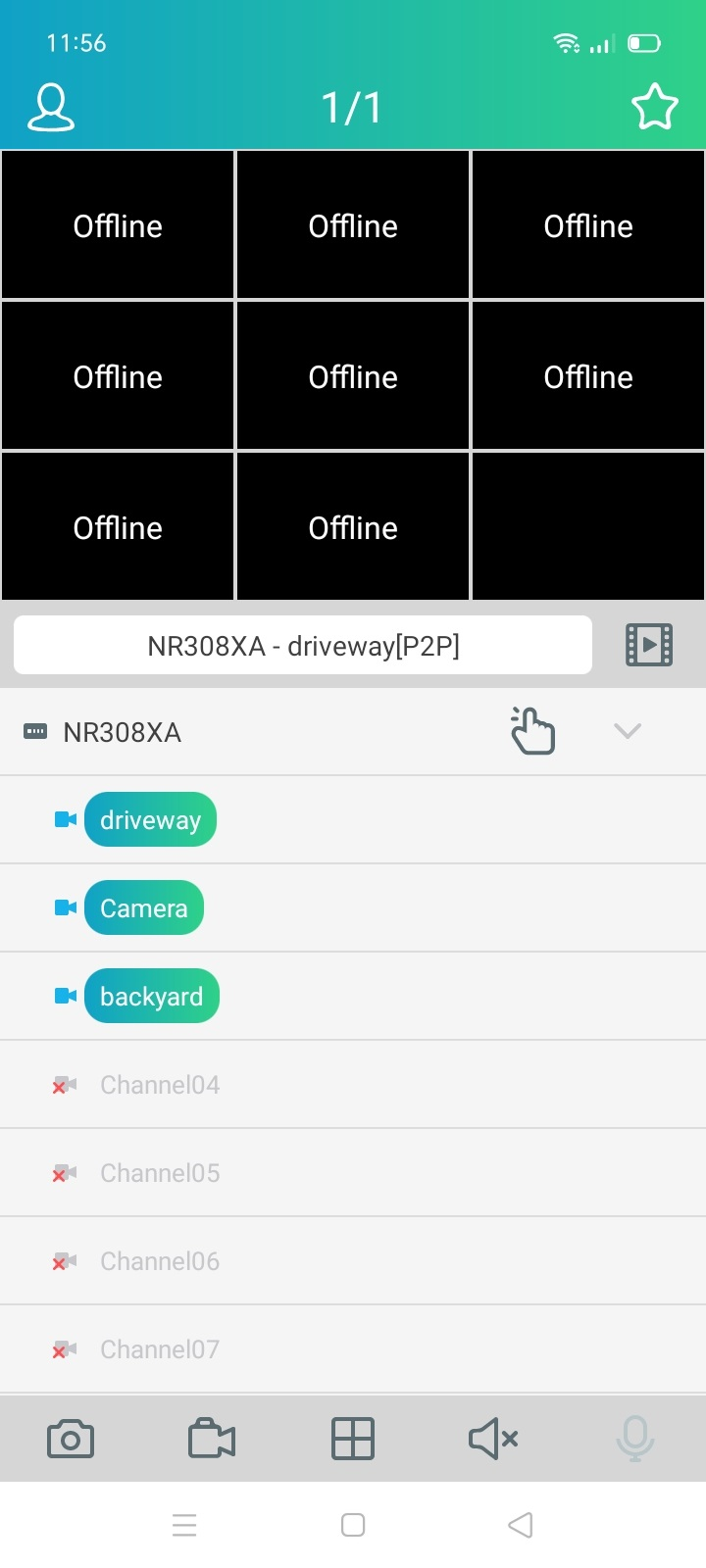
1. Check that an ethernet cable is connected to the LAN port of your modem
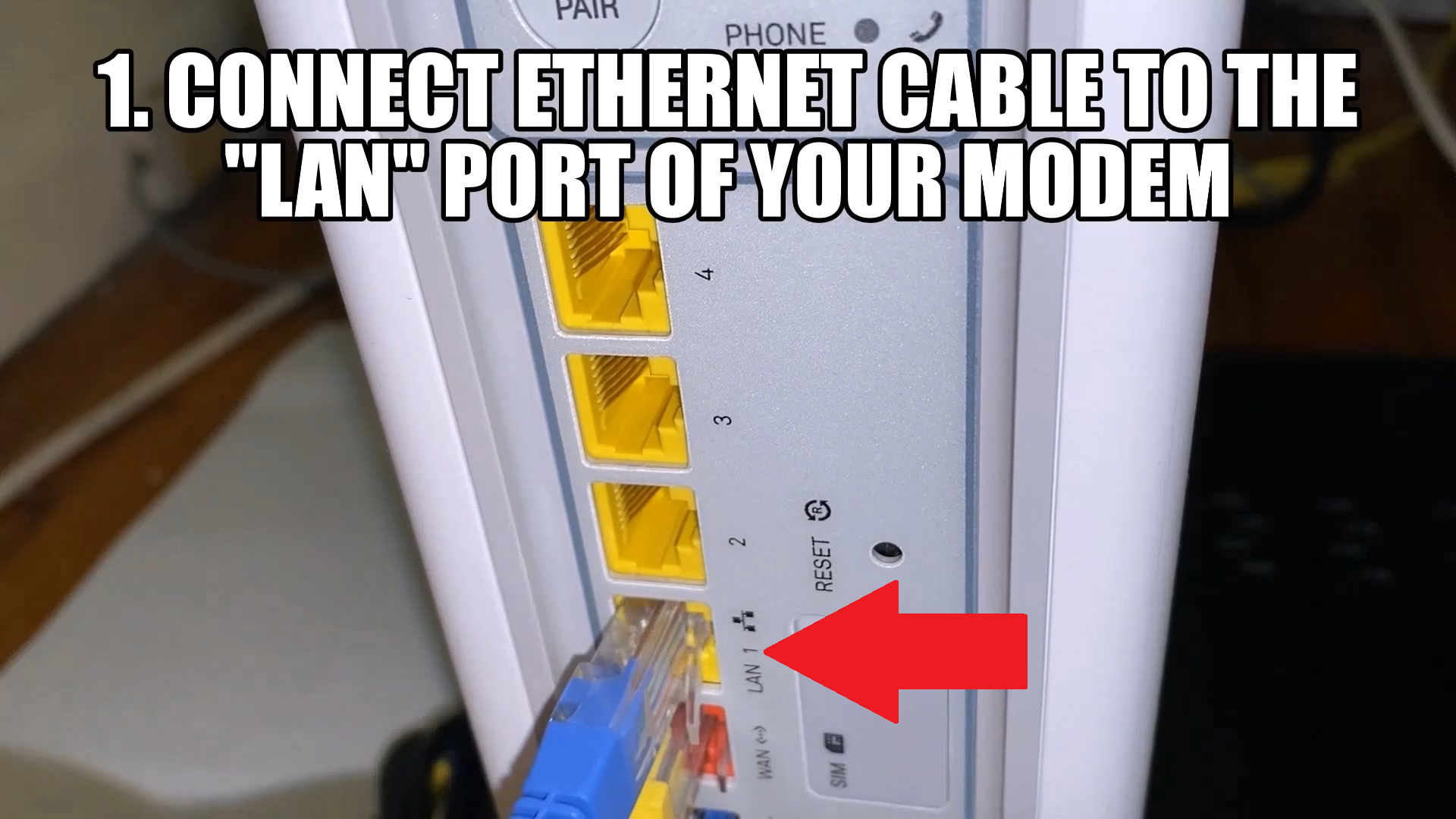
2. Check that the other end of the ethernet cable is connected to the LAN/WAN port of the IVSEC Recorder
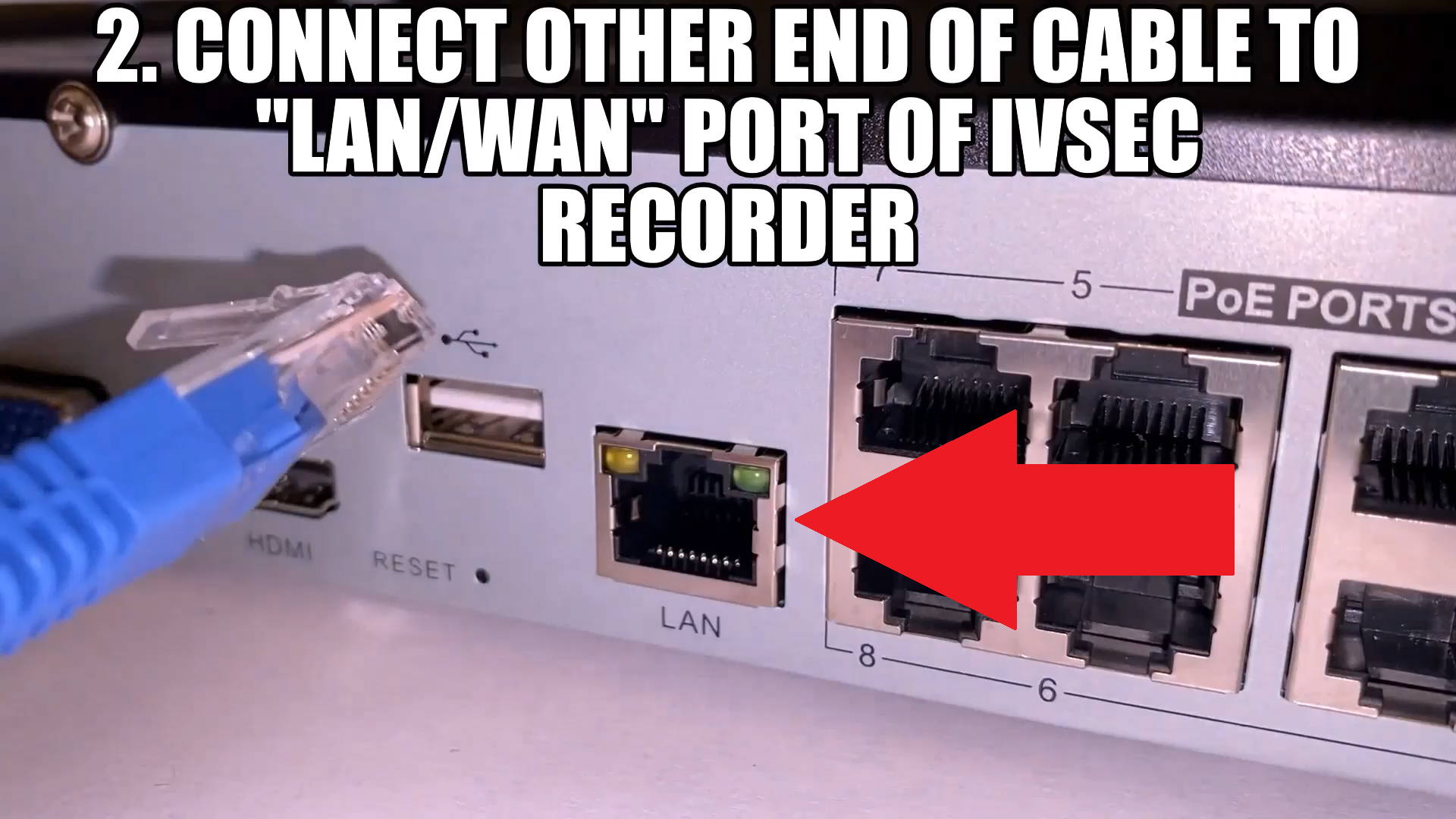
3. Check that the Green and Yellow LEDs light up after connecting the cable.

NOTE: If the LEDS do not light up then the IVSEC X app will not work. Try replacing the ethernet cable, if still no LEDS light up contact your installer
4. Connect an LCD and USB mouse to the recorder and check the “connect status” icon that appears on the bottom right hand corner of the taskbar (when LCD is connected to recorder). Ensure that the icon has a green tick as shown in below image

Refer to explanation below of other connection status:
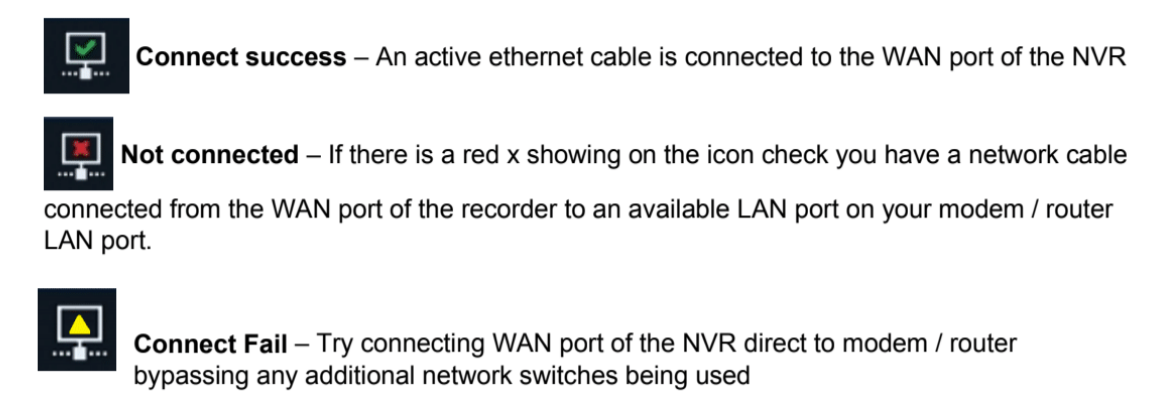
5. Check the recorder Username and Password you are entering into the app is correct. These details are the login details for the recorder and are case sensitive.
6. Ensure you have the latest version of IVSEC X app installed on your phone. Check that your Android or Apple device has the latest software/firmware and security updates installed7. Power your modem and IVSEC Recorder off for 30 seconds. Power back on and wait 5 minutes for the internet connection to come back online
8. If you are running a VPN app on your smartphone disable the app and try the IVSEC X app again.
Examples of VPN providers include Surfshark, NordVPN, Norton's VPN.
9. Check your NVR substream settings (for slower customer Internet speeds)
Recommended substream settings
Resolution: 640 x 480
Bitrate: 512kbps
Please refer to YouTube link: Adjusting stream settings via IVSEC X Mobile app
or
Please refer to YouTube link: Adjusting Camera stream settings via NVR (LCD & mouse required)
10. Previously, some Samsung phones running Android 11 on the Telstra network may be unable to stream live view or the cameras will show as offline while connected to mobile data (4G/5G). The issue has been identified on the Telstra network where an Android update causes the APN to select IPv6 only. Click here for APN re-configuration (Applies to Telstra mobile customers only running Android)
11. Previously, the following Telstra NBN modem / routers have been reported by customers to have difficulties in accessing cameras via the IVSEC X app. The cameras may be slow to appear or show as offline. Please note that a recorder firmware update may resolve this. Check the model number listed on the bottom of your Telstra router. Click on the documentation below which details the steps to configure port forwarding as a workaround to access your cameras
- Telstra Netgear V7610 – Click Here
- Telstra Technicolor DJA0231 – Click Here
12. Connect to your wifi and perform a speed test - https://www.speedtest.net/
Click the GO button. If your upload speed result is 3Mbps or less, you should contact your Internet Provider to test your connection
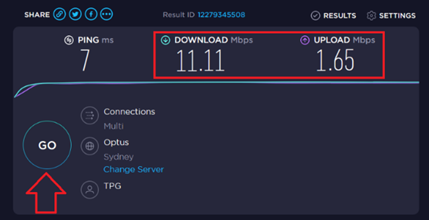
13. Email service@ivsecurity.com.au for additional support
