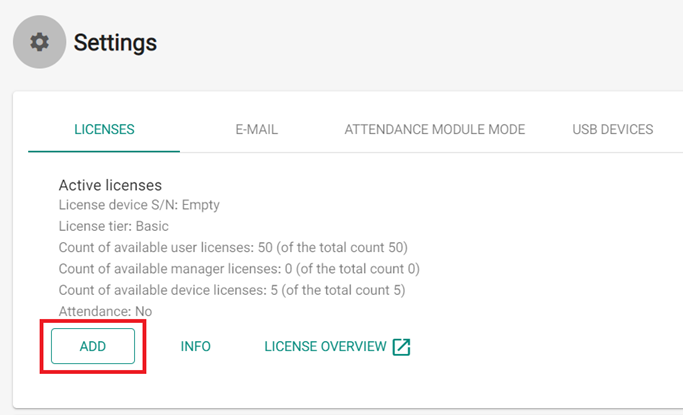How to Generate 2N Access Commander Licence
How to Generate 2N Access Commander Licence
This document assumes you have already purchased the Access Commander Advanced, Pro or Unlimited licence from Alloys. If you have not received the Axis pdf with the licence code, please contact the Sales Team.
For licence information refer to https://wiki.2n.com/faqac/en/licencovani-od-verze-2-0-2n-access-commander-100571982.html
An example of the document you will receive is below:
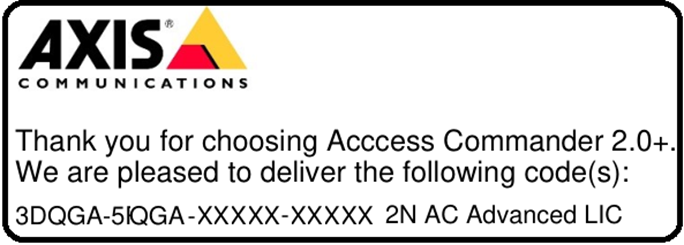
To generate a licence file that can be uploaded to Access Commander, you will need to be logged into your Axis account.
One of the connected devices (2N IP intercom, Access Unit, etc.) is used for licence generation. A licence will be generated and remain valid as long as the licence device is connected (the device is used as a hardware key).
1. Create a free Axis account by going to https://www.axis.com/en-au and press the  icon on the top right-hand corner.
icon on the top right-hand corner.
2. Once logged into your Axis account, go to link below https://www.axis.com/en-us/support/license-key-registration#/registration
3. Enter the serial number of the 2N IP intercom or Access Unit which will be used in Access Commander.
IMPORTANT: If you are using an Access Commander box (NUC) DO NOT use the NUC serial number to generate the licence. The serial number needs to be an Intercom/access unit serial number that will be used within the Access Commander software
NOTE: The serial number is used for licence generation. A licence will be generated and remain valid as long as the licence device serial number is connected (the device is used as a hardware key). Device serial numbers starts with 5 and consists of 10 digits.
4. Select type: Select “I have a license code”
5. Licence Code: Copy the licence code as provided by Alloys located in the Axis pdf. Click “Generate”
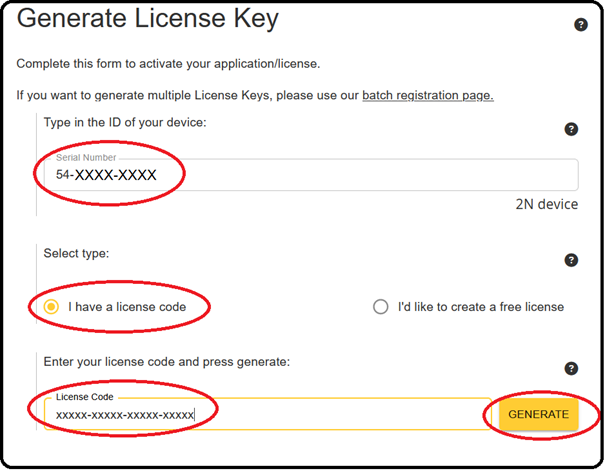
6. Download the generated licence file and refer to below link and upload to Access Commander
https://wiki.2n.com/faqac/en/licencovani-od-verze-2-0-2n-access-commander-100571982.html
NOTE: When you click “Generate” a privacy message may appear which you must accept, If you click “Accept” but the message doesn’t close then click the “X” to close and download the .key file
Uploading Licence to Access Commander Version 3.0+
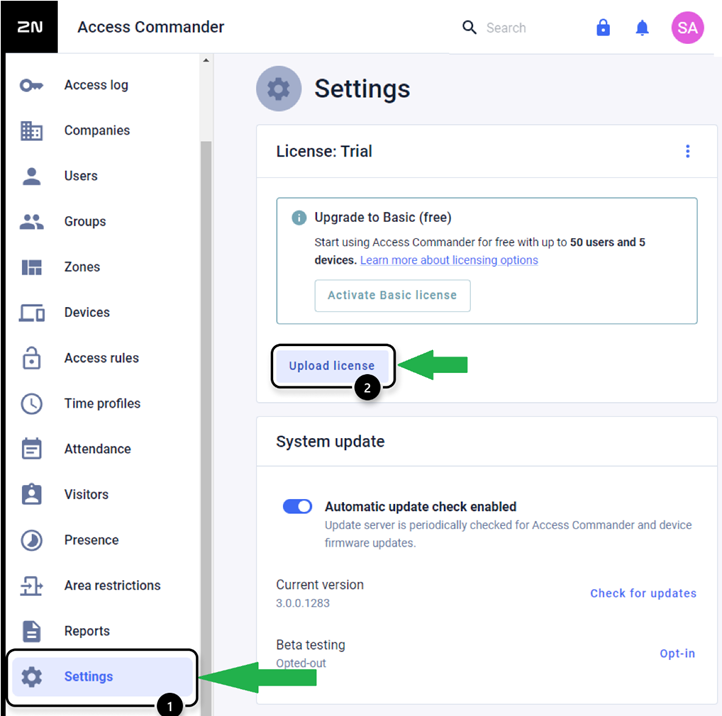
Uploading Licence to Access Commander Version 2.7 and older